Finding a word or phrase on a web page is super easy.
This article explains how to quickly search for a word on a web page, document, and mobile.
How to search for a word on a web page Chrome?
There is a quick and easy way to find a specific word on a web page on a Chrome browser.
Chrome has a built-in Find tool to help you quickly locate and highlight any word or phrase on the open page.
Here’s how to do it:
STEP 1: Open a web page you want to search in Chrome
For example, I opened slashercareer.com/how-to-get-seo-traffic (see image below).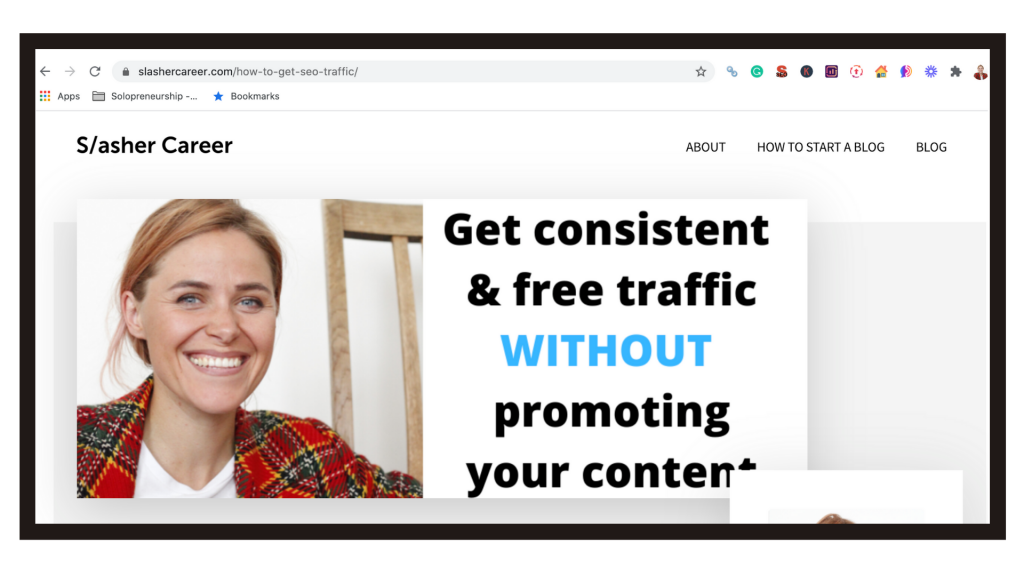 STEP 2: Select the Find tool
STEP 2: Select the Find tool
Every browser has a built-in Find tool to help you quickly locate and highlight any word or phrase on the open page.
The quickest way to open the Find tool on any web page is using the following keyboard shortcut:
- If you’re using Windows press and hold Ctrl + F key on your keyboard simultaneously (see image below).

- If you’re using a Mac press and hold ⌘ the Command+F key on your keyboard simultaneously (see image below).
Pressing Ctrl + F (on Windows) or Command + F (on Mac) command will open the Find tool box in any browser (see image below):

STEP 3: Type your word into a Find tool box
I typed in “money” into the Find tool box and it brought up and highlighted all the instances the word “money” appears on the page (see image below).
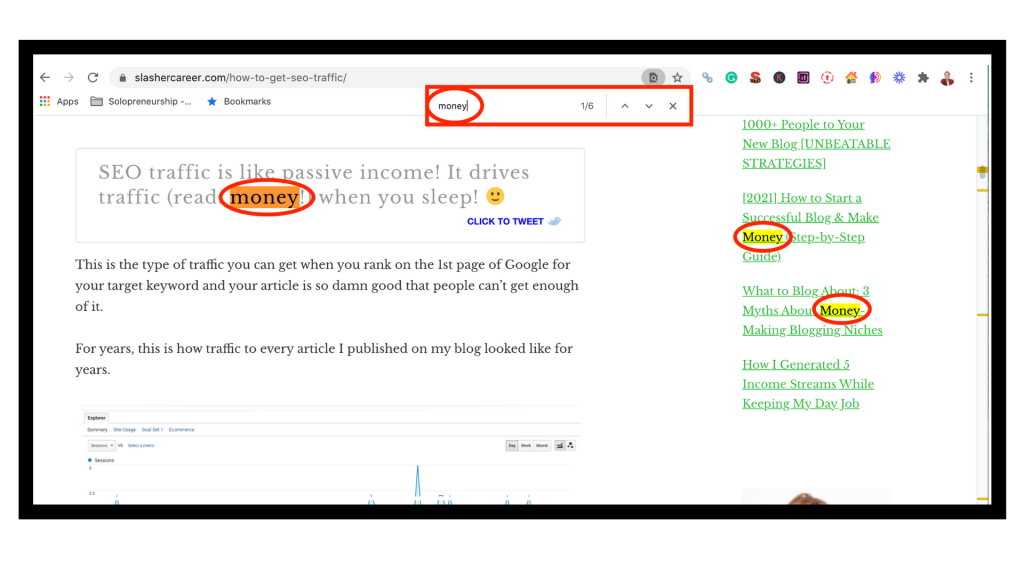 As you can see from the screenshot above, the search “money” brought out many instances where the word appears on the page. To find exactly what you’re looking for, it’s always better to enter the exact phrase.
As you can see from the screenshot above, the search “money” brought out many instances where the word appears on the page. To find exactly what you’re looking for, it’s always better to enter the exact phrase.
You can scroll to the nearest occurrence of the word and if the word occurs more than once on the page, you can press Enter to go to the next occurrence. You can select the arrows on the right of the Find tool (see image above).
There is also a different and longer way to open the Find tool box (which is useful if you forget the keyboard shortcut).
An alternative way to open the Find tool box:
A longer way to open the Find tool is via brower menu. Go to the Edit menu in any browsers -> then click Find -> then click Find again (see image below).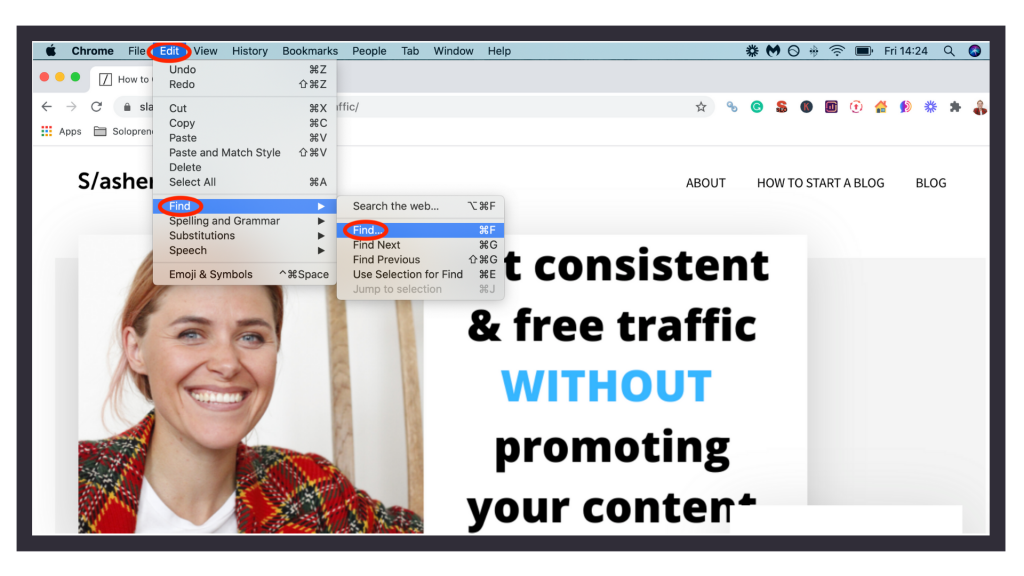
How to search for a word in a document (Word, PDF, Google Docs)?
To search for a word in a document (Microsoft Word, PDF, Google Docs) use this command:
- If you’re using Windows press and hold Ctrl + F key on your keyboard simultaneously.
- If you’re using a Mac press and hold ⌘ Command + F key on your keyboard simultaneously.
This will open up a search box, where you can type your word or a phrase you are looking for.
How to search for a word on a web page on iPhone?
How to find a phrase or a word on an iPhone phone where keyboard commands don’t really work?
Given the lack of keyboards (and screen space), mobile operating systems usually tuck common commands into menus or under icons.
Here is what you need to do to find a word on iPhone browser:
- Type in the URL you want to search, for example, slashercareer.com/how-to-get-seo-traffic
- Tap the “Share” button at the bottom of the page (see image 1 below)
- Swipe left until you see “Find on Page”. Tap on “Find on Page” (see image 2 below)
- Enter the word you are looking for (see image 3 below)
Example screenshot below:
The iOS Safari and Chrome browsers automatically take you to the first time the word appears on the page. Tap the down or up arrows next to the search bar to advance to the next occurrence of the word or to go back to the previous place it appeared.
How to search for a word on a web page on Android?
It’s even easier to search for a word on an Android phone or tablet.
Here is what you need to do to find a word on Android browser:
- Type the URL you want to search, for example, slashercareer.com/how-to-get-seo-traffic
- Tap on the three vertical dots at the top of the page (see image 1 below)
- Then tap the “Find in page” (see image 2 below).
- Enter the word you are looking for (you can use the next buttons to search through the document)
Android will also let you use the up and down arrow buttons to scroll through the search results, but you can also see at a glance how many times the keyword appears (check the circled yellow lines on image number 3 above).
How to search for a word using a search engine (Google)?
Google lets you find a keyword or a phrase on all of the web pages of a specific website.
Here’s how to do it:
STEP 1: Go to google.com
STEP 2: Enter site:siteaddress.com keyword in the Google search box.
Example:
TIP! If you are looking for a specific phrase, put it into quotation marks site:siteaddress.com:”word + word + word”. The quotation marks will narrow down your search, which makes the search engine look for that exact phrase.
For example:
This Google’s advanced search operator or command will tell Google to only search through pages on that site that contain that phrase.
STEP 3: This will open search engine results pages (SERPs). Now click through the webpages you want to search and use the Find command. Press Control + F (Windows) or Command + F (Mac) to open a Find tool, then type the text you’re looking for into the search box.
NB! Google will return any pages that match your search, but it won’t point you to the matching text once you open the page. You’ll need to use the Find tool to jump to where the word occurs on the page.

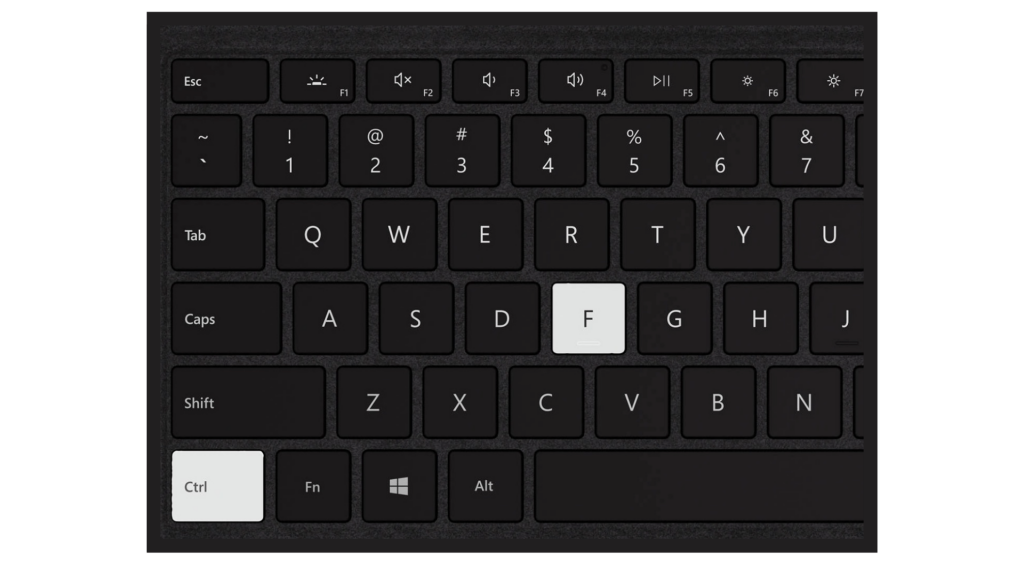
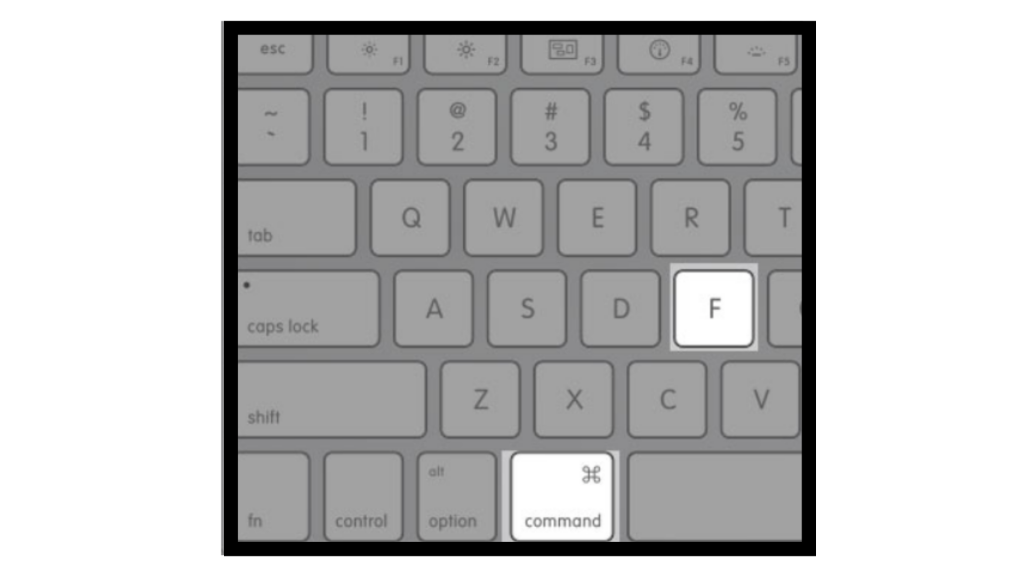
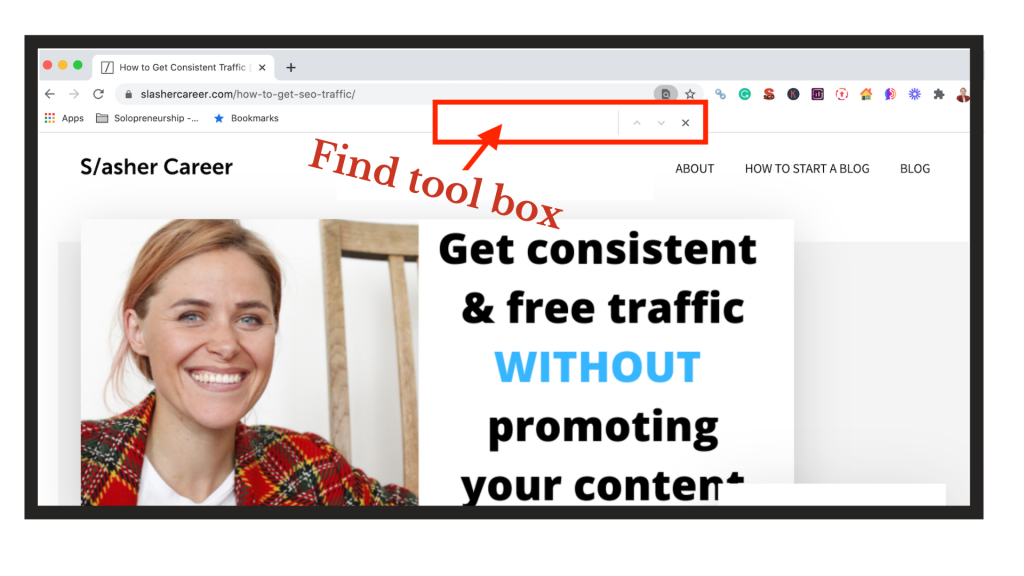
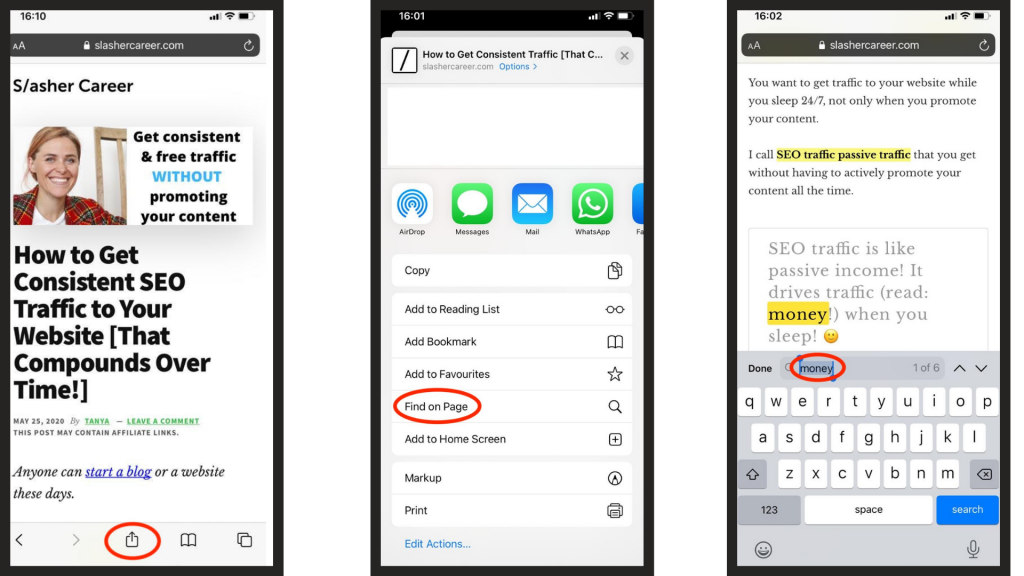
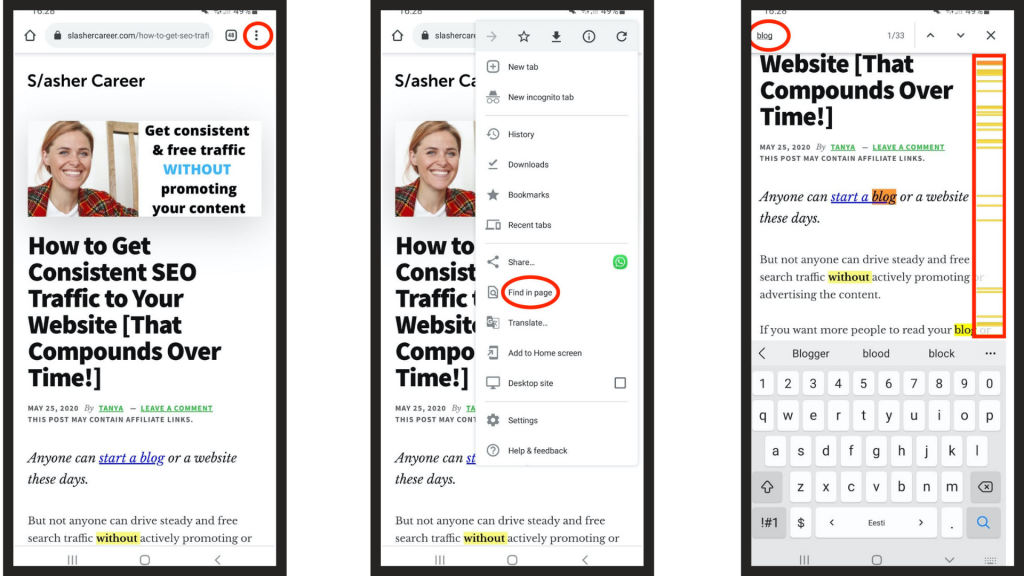
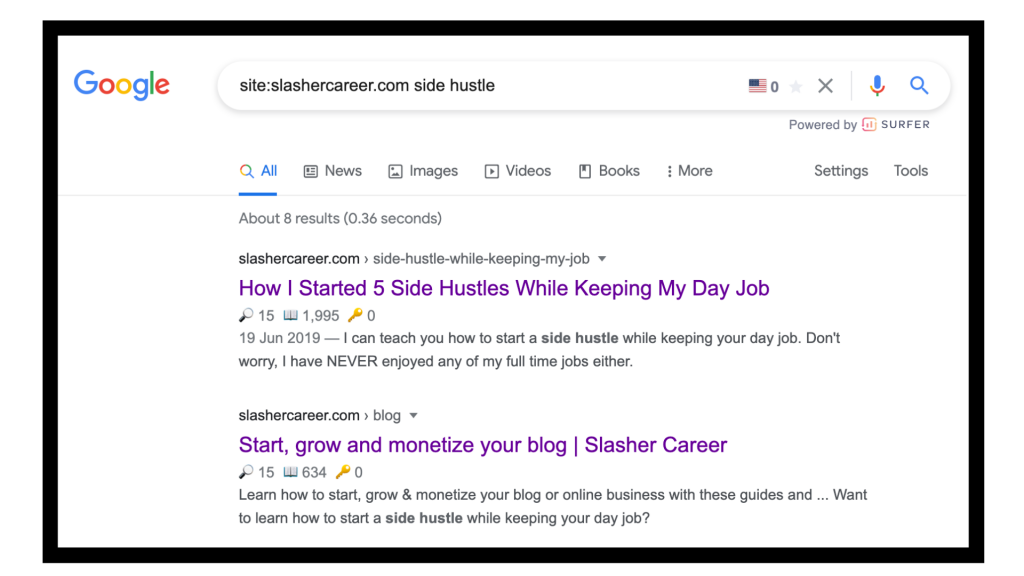
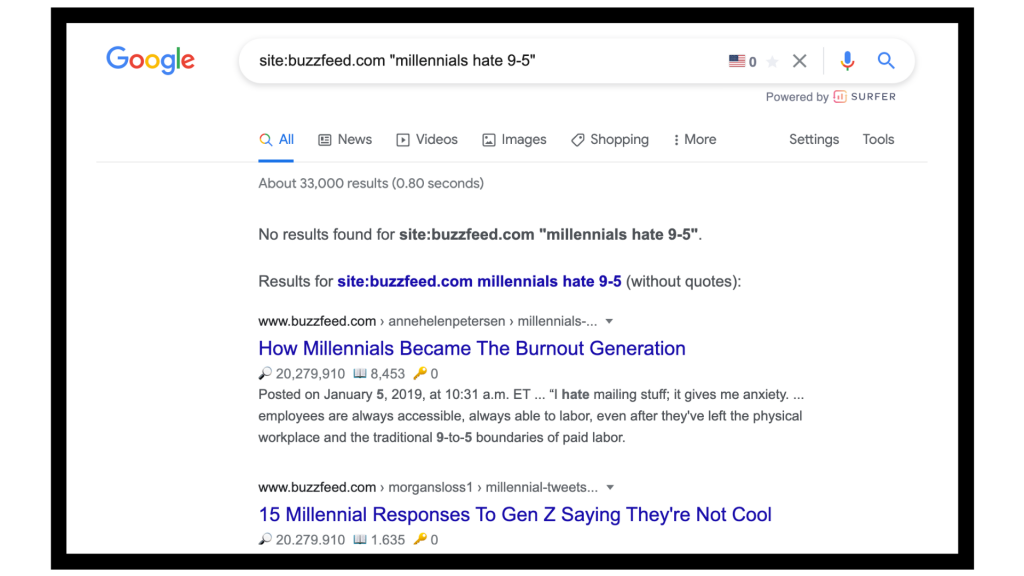

Leave a Reply